Portal: Downloading Result Files
With the Datafiniti Portal, downloading your results is a breeze!
1. Running the Download
Download File Format
Be sure to double check which file format you are downloading. Once you trigger the download, you cannot change the format and any records downloaded will count towards your total credits used.
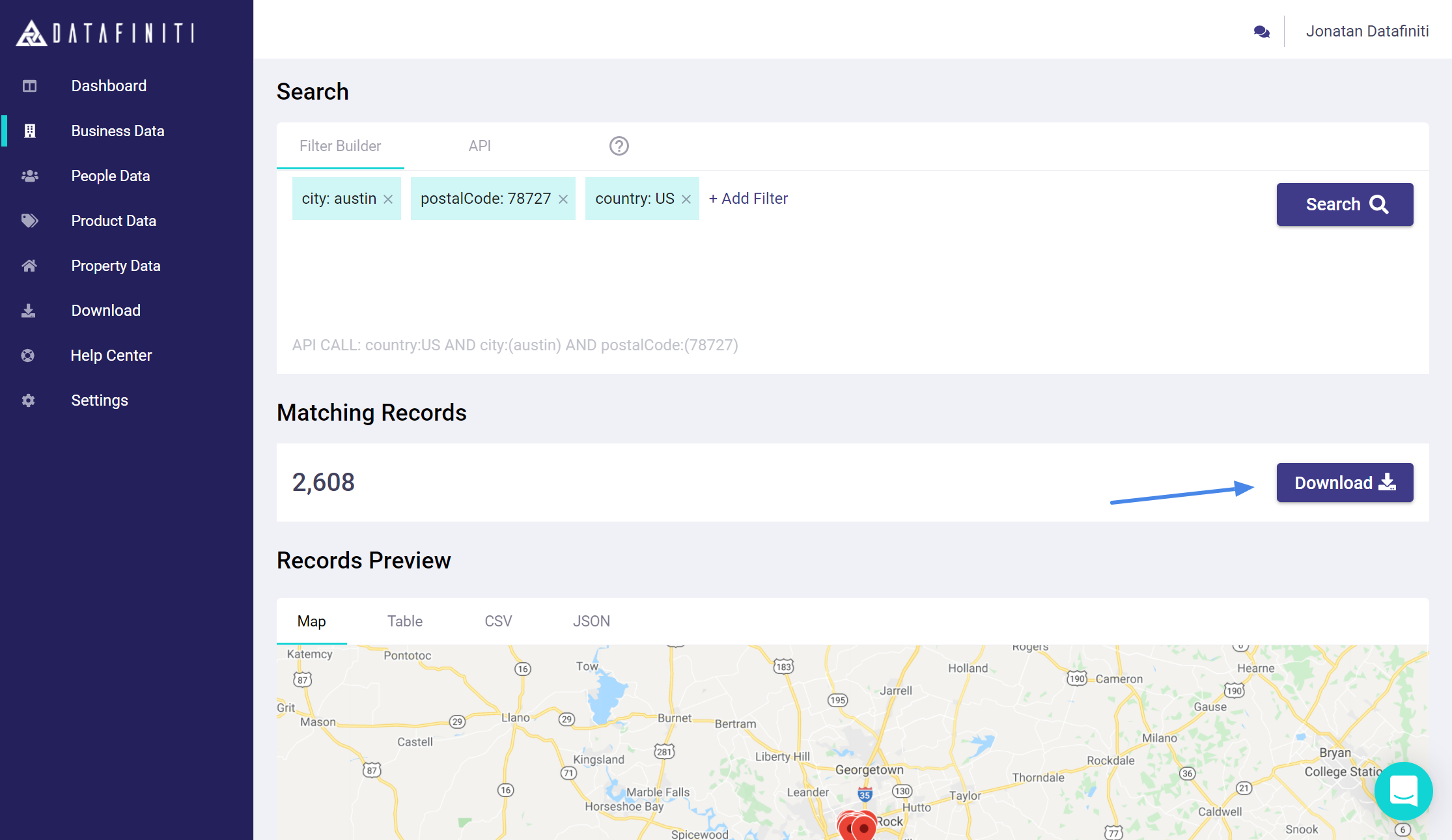
Once you have run a query and generated your results, you can start a download by clicking on "Download."
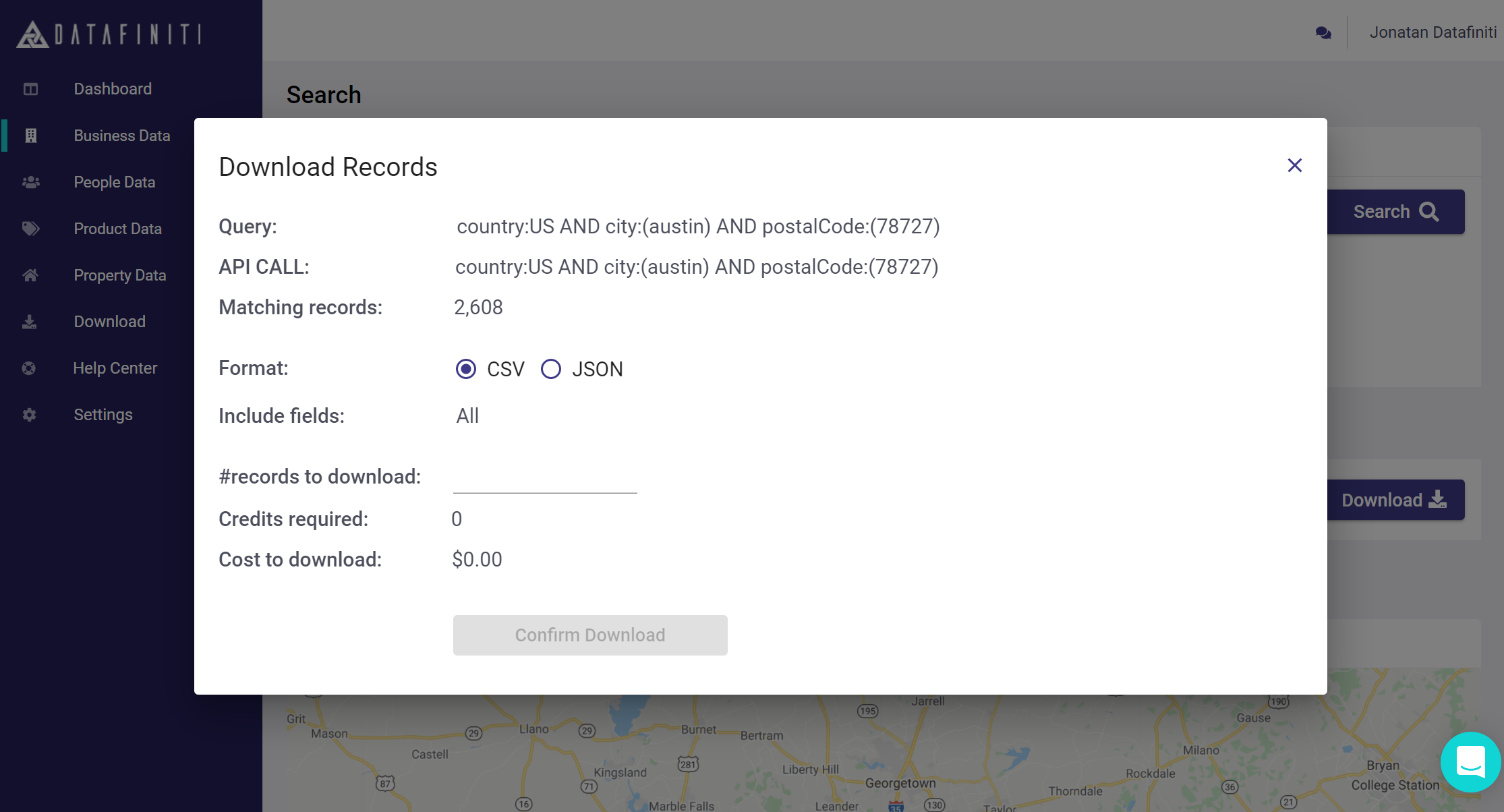
The "Download" button will prompt you with the "Download Records" where you can a) determine if you want JSON or CSV format, b) set the number of records to download, and c) determine which specific view you'd like to use.
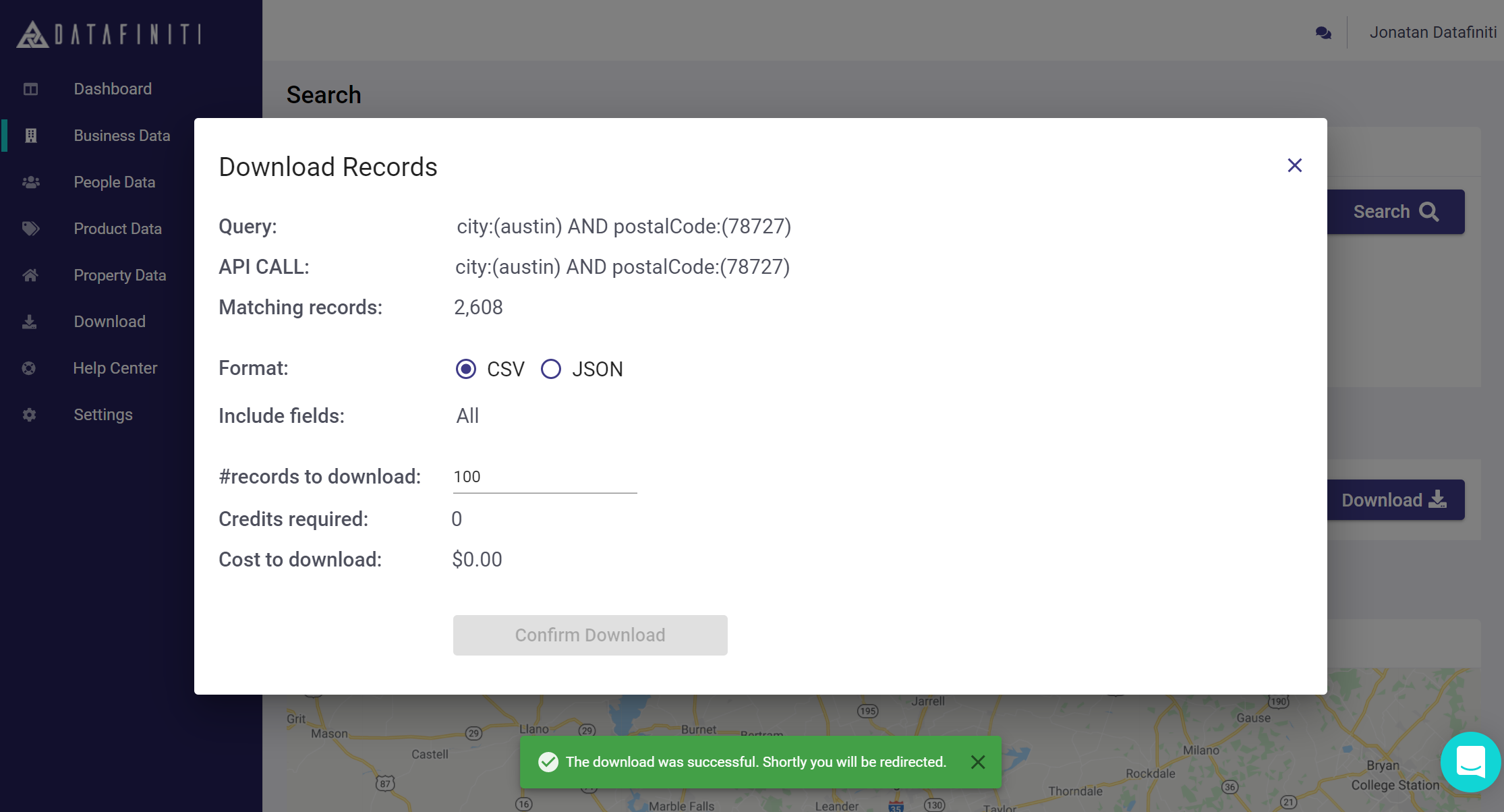
After you submit your download, you'll see the "Green box" prompt telling you that you will be redirected shortly to the downloaded results page.
2. Accessing Your Downloads
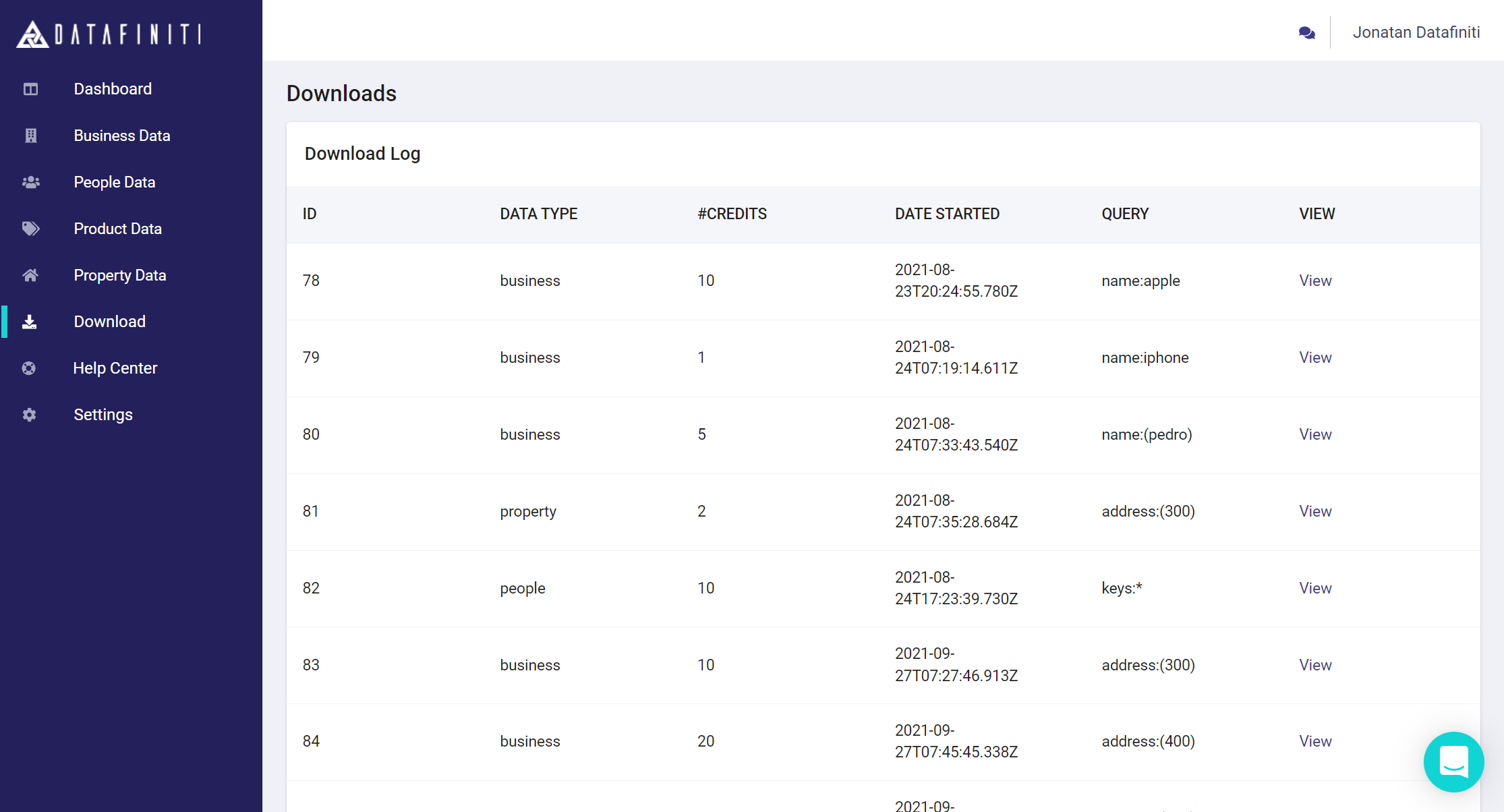
On the "Downloads" tab of your account, you can see all downloads you have requested. Clicking with the block of the download ID will take you to your specific downloaded records.
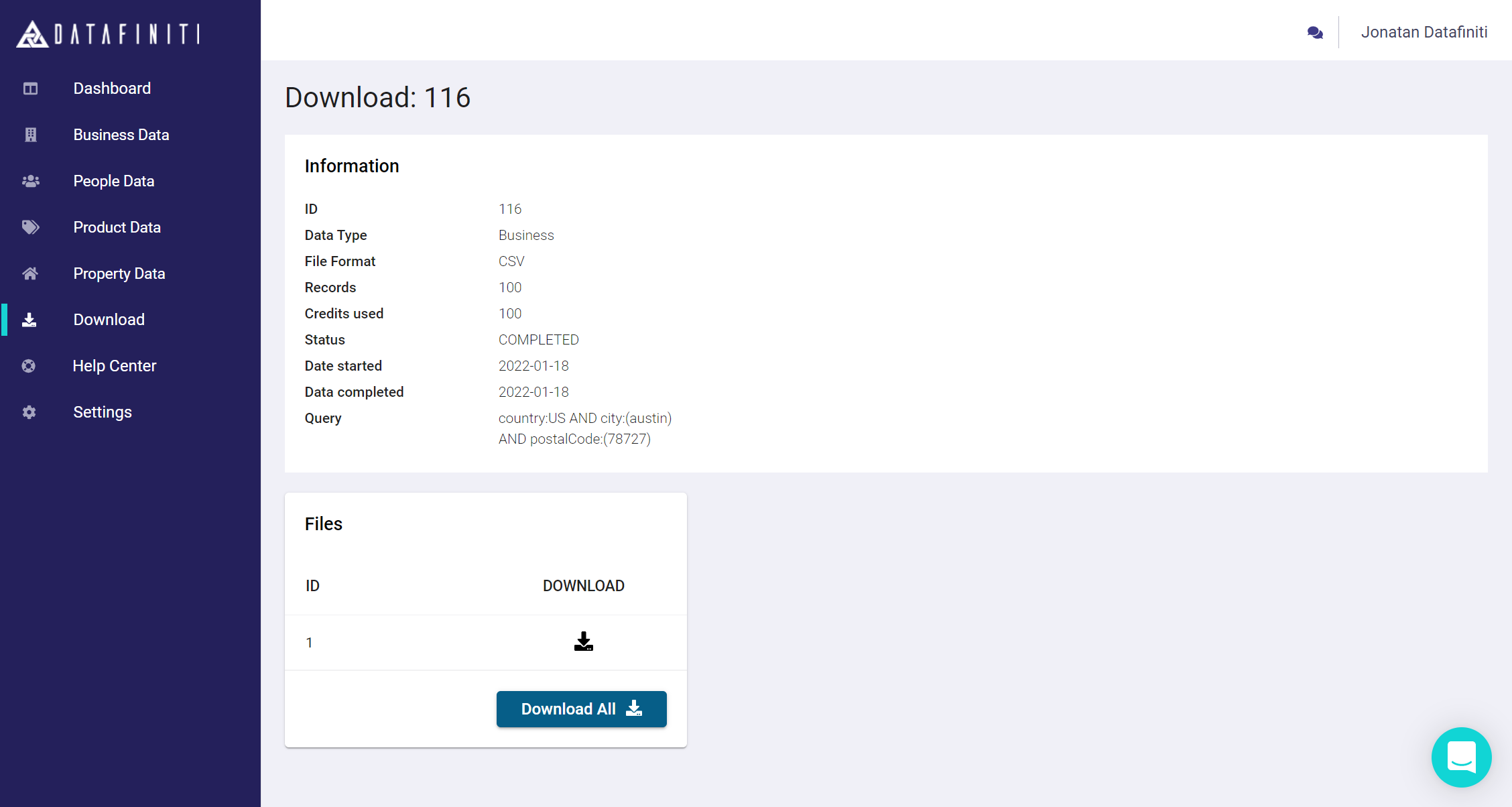
Clicking on the "Download All" will provide you with more specifics regarding the query in the "query" field on this page. Information here is pertaining to this specific query. Download all will the amount of records used in the "credits used" field
It's as simple as that! In 2 simple steps, you are ready to use your data however you need!
Updated about 1 year ago
